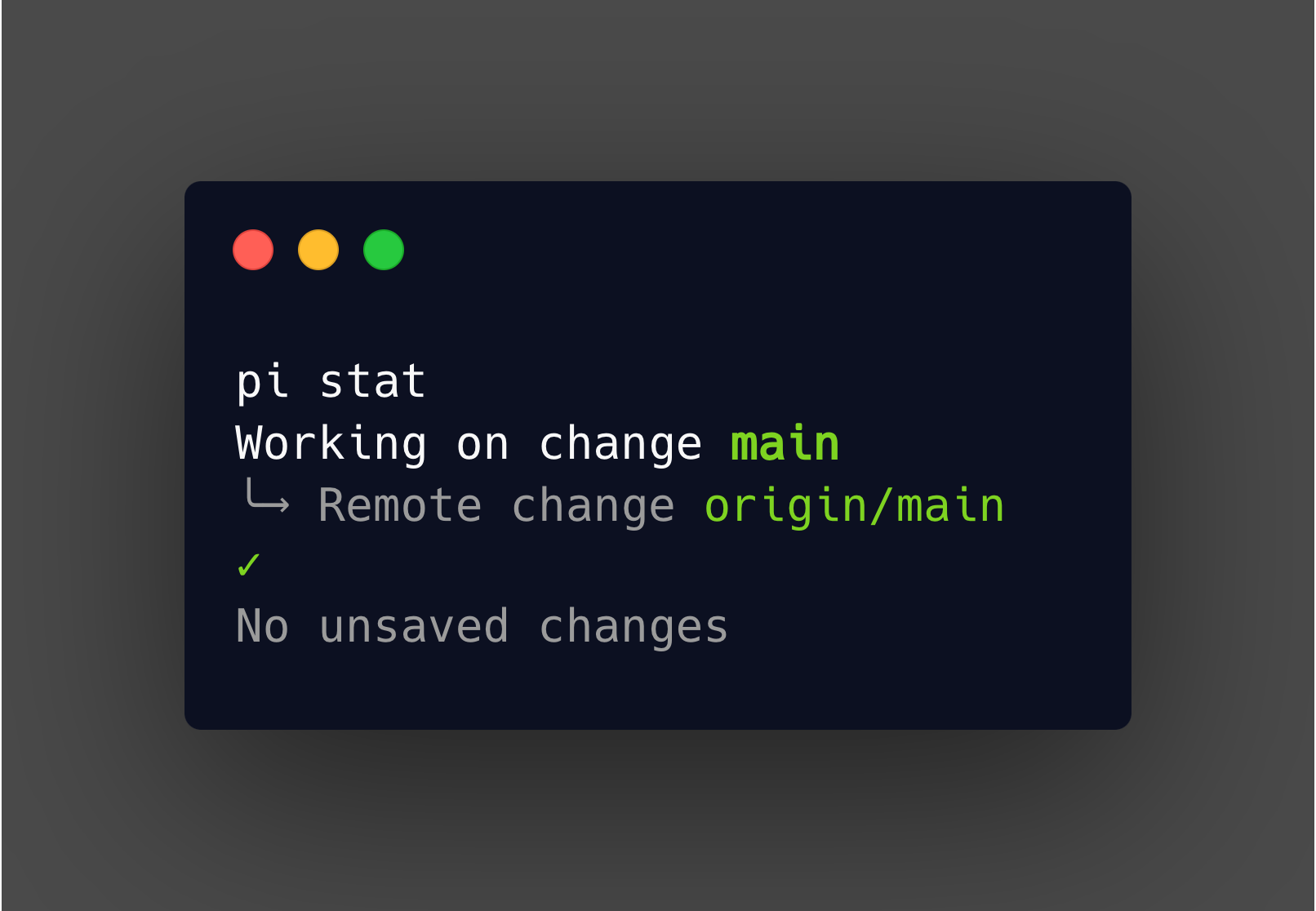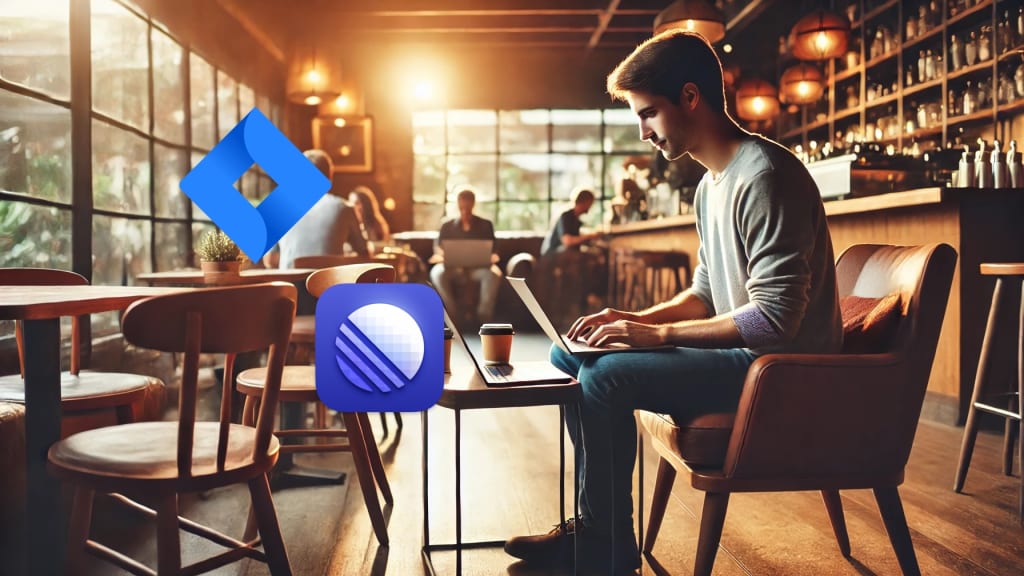
10 Simple Questions to Decide Between JIRA and Linear Choosing the right project management tool is crucial for optimizing your team's productivity and workflow. [JIRA](https://www.atlassian.com/software/jira) and [Linear](https://linear.app/) are two popular choices, each with its strengths and ideal use cases. JIRA, known for its robust feature set and extensive customization options, is a go-to for large organizations with complex needs. On the other hand, Linear offers a sleek, user-friendly interface, making it a favorite among startups and small teams that value speed and simplicity. How do you decide which one is right for you? Here are ten simple questions to guide your decision-making process. The Questions and Scoring Rubric For each question, choose the answer that best fits your team's needs. Assign scores based on the scoring rubric provided, and keep a running total for both JIRA and Linear. The tool with the highest score at the end will be your best match.
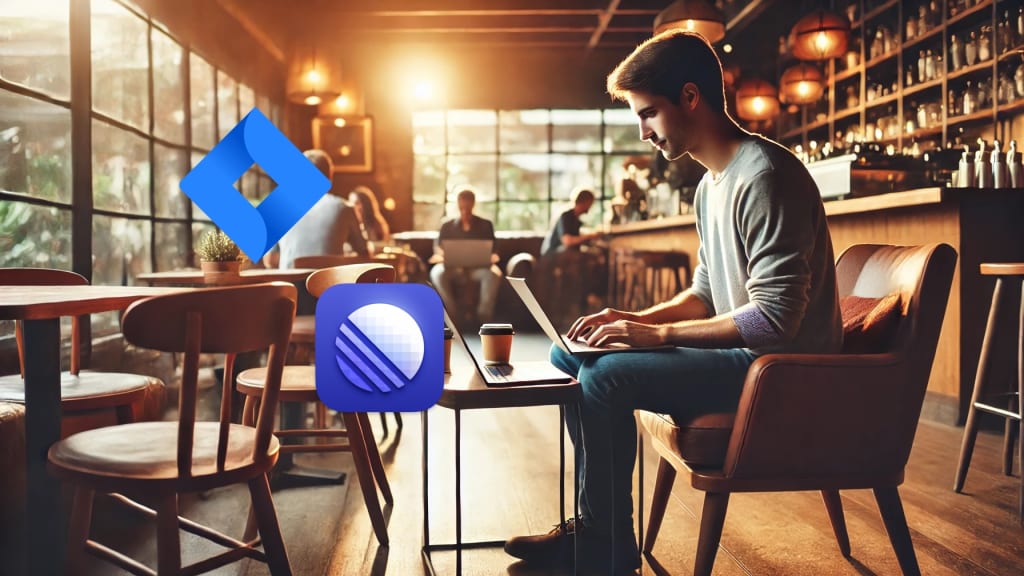
10 Simple Questions to Decide Between JIRA and Linear Choosing the right project management tool is crucial for optimizing your team's productivity and workflow. [JIRA](https://www.atlassian.com/software/jira) and [Linear](https://linear.app/) are two popular choices, each with its strengths and ideal use cases. JIRA, known for its robust feature set and extensive customization options, is a go-to for large organizations with complex needs. On the other hand, Linear offers a sleek, user-friendly interface, making it a favorite among startups and small teams that value speed and simplicity. How do you decide which one is right for you? Here are ten simple questions to guide your decision-making process. The Questions and Scoring Rubric For each question, choose the answer that best fits your team's needs. Assign scores based on the scoring rubric provided, and keep a running total for both JIRA and Linear. The tool with the highest score at the end will be your best match.
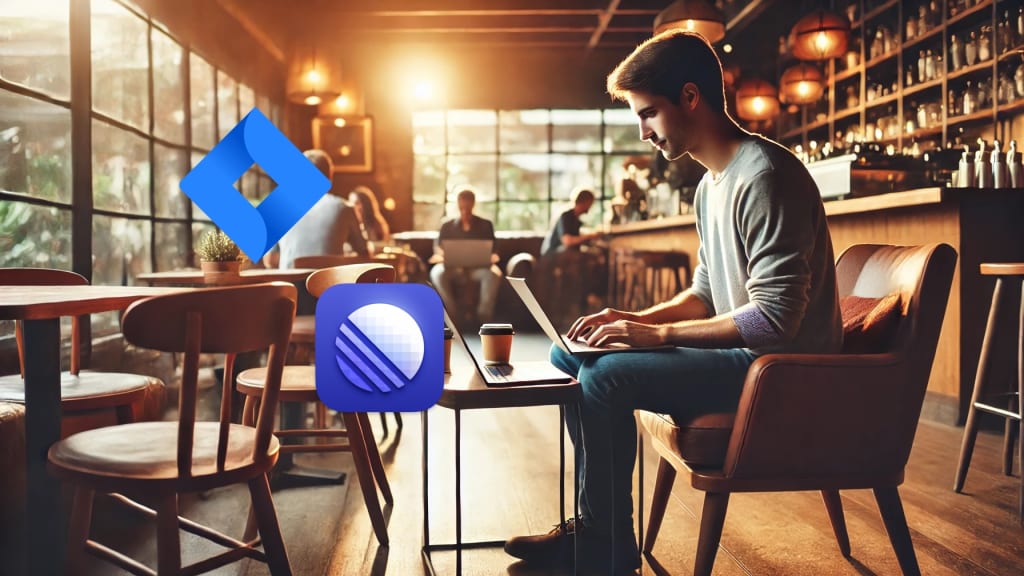
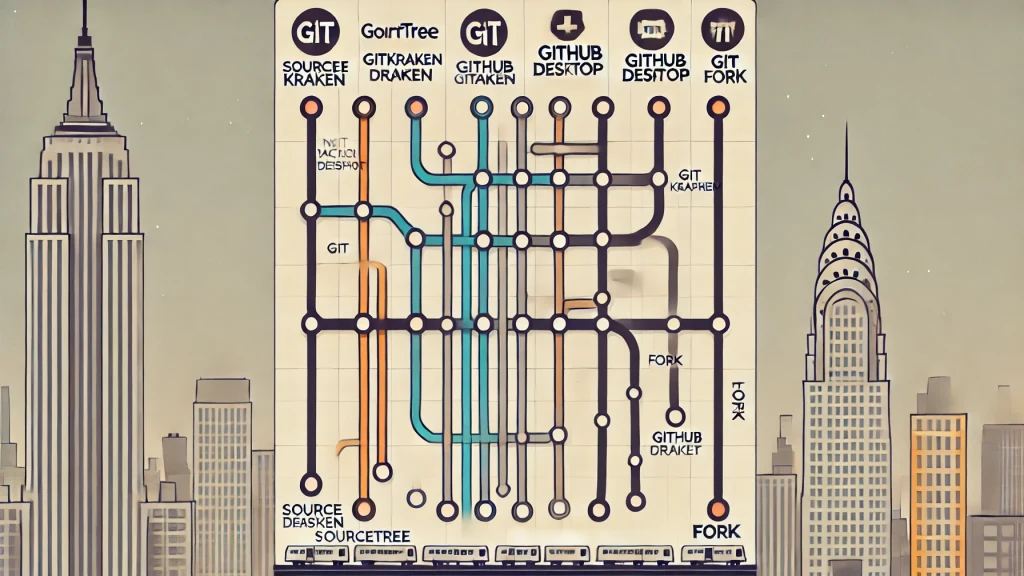
Sourcetree, GitKraken, GitHub Desktop, and Fork: Top 4 UI Git Clients Compared Git, the distributed version control system, is an essential tool for developers worldwide. While the command line is powerful, many developers prefer using graphical user interfaces (GUIs) for an intuitive and streamlined experience. Among the plethora of Git UI clients available, Sourcetree, GitKraken, GitHub Desktop, and Fork stand out as some of the most popular choices. In this post, we’ll compare these four top contenders, exploring their key features, strengths, and weaknesses. Sourcetree: The Veteran GUI **Developed by:** Atlassian **Platforms:** Windows, macOS **Price:** Free **Overview:** Sourcetree is a veteran in the realm of Git GUIs, known for its robust feature set and comprehensive functionality. It's an excellent choice for both beginners and advanced users due to its user-friendly interface and support for complex Git operations. **Key Features:** - **Visual Commit History:**
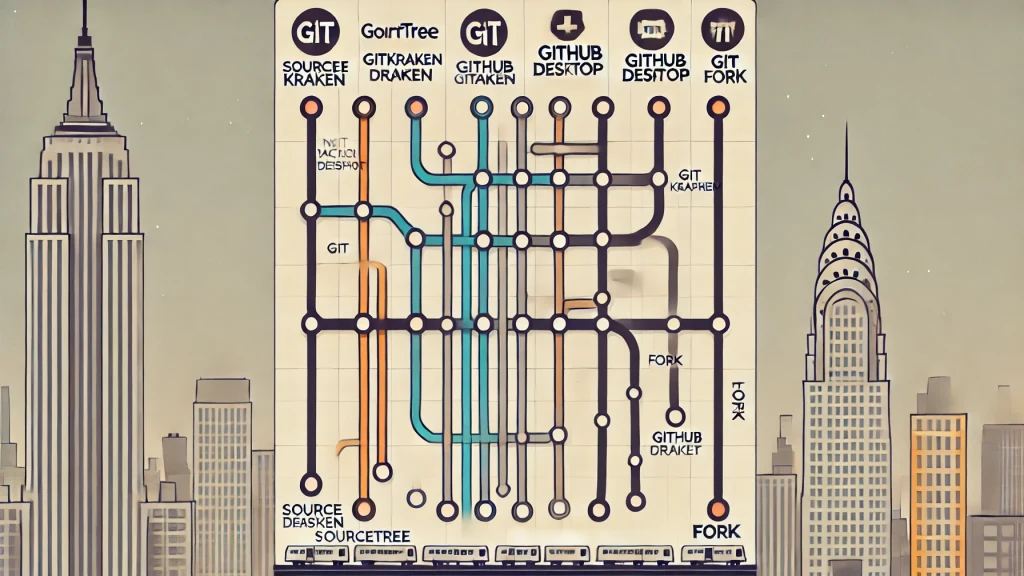
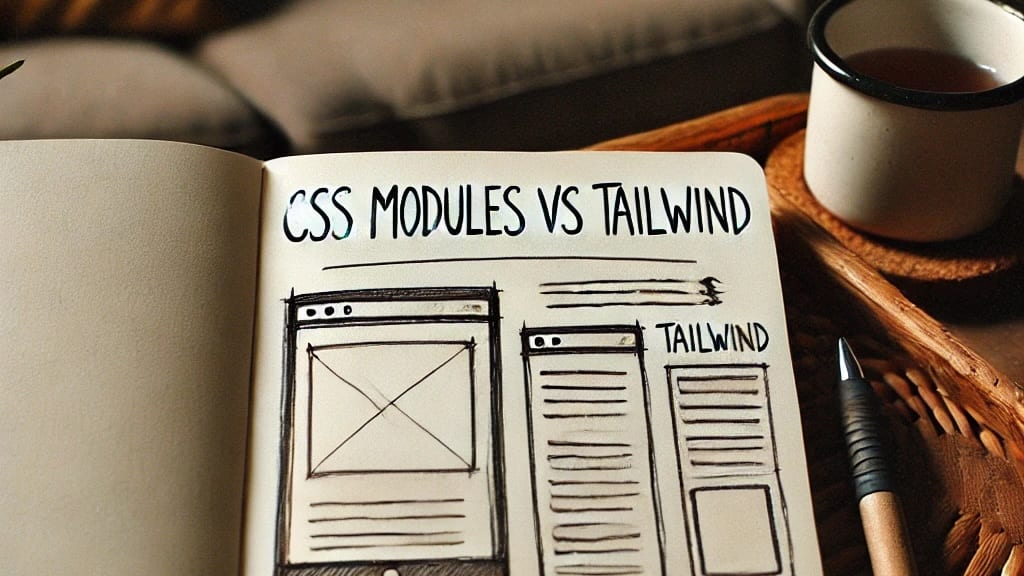
Styling with CSS Modules vs. Tailwind CSS: A Comparative Guide Introduction The evolving landscape of front-end development has brought forth powerful tools like CSS Modules and Tailwind CSS, each offering unique approaches to styling. This post explores the key differences, advantages, and use cases of CSS Modules and Tailwind CSS, helping you choose the best tool for your next project. Overview of CSS Modules and Tailwind CSS CSS Modules CSS Modules offer scoped, component-specific styling, preventing global style leakage. They generate unique class names, ensuring that styles do not conflict across the application. Tailwind CSS Tailwind CSS is a utility-first CSS framework that provides a set of predefined classes, enabling developers to rapidly build user interfaces directly in the markup. Key Differences Between CSS Modules and Tailwind CSS | Feature | CSS Modules | Tailwind CSS
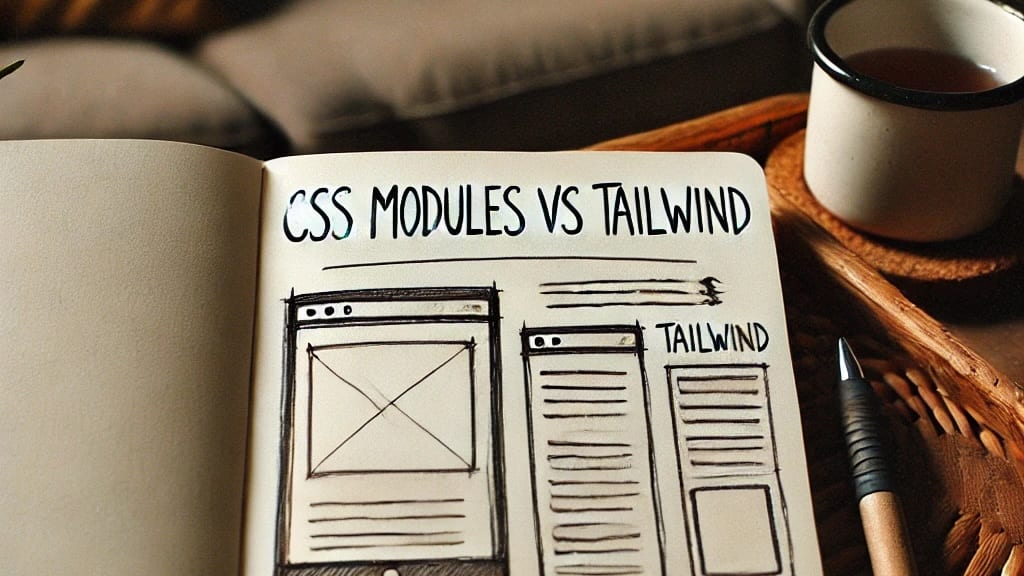

In the realm of data serialization, Avro and Protobuf are two of the most popular and widely used formats. Both have unique strengths and weaknesses, and the choice between them often depends on specific use cases and requirements. This blog post aims to provide a detailed comparison of Avro and Protobuf, complete with syntax examples, to help you make an informed decision for your projects. What is Avro? Apache Avro is a data serialization system developed within the Hadoop project. It provides a compact, fast, binary data format and a container file format to store persistent data. Avro supports both schema evolution and is particularly well-suited for big data applications. **Key Features of Avro:** 1. **Dynamic Typing**: Avro schemas are defined in JSON, making them easy to read and write. 2. **Schema Evolution**: Avro's support for schema evolution allows for data compatibility across different versions. 3. **Compact Serialization**: Avro’s binary encoding is more compact c

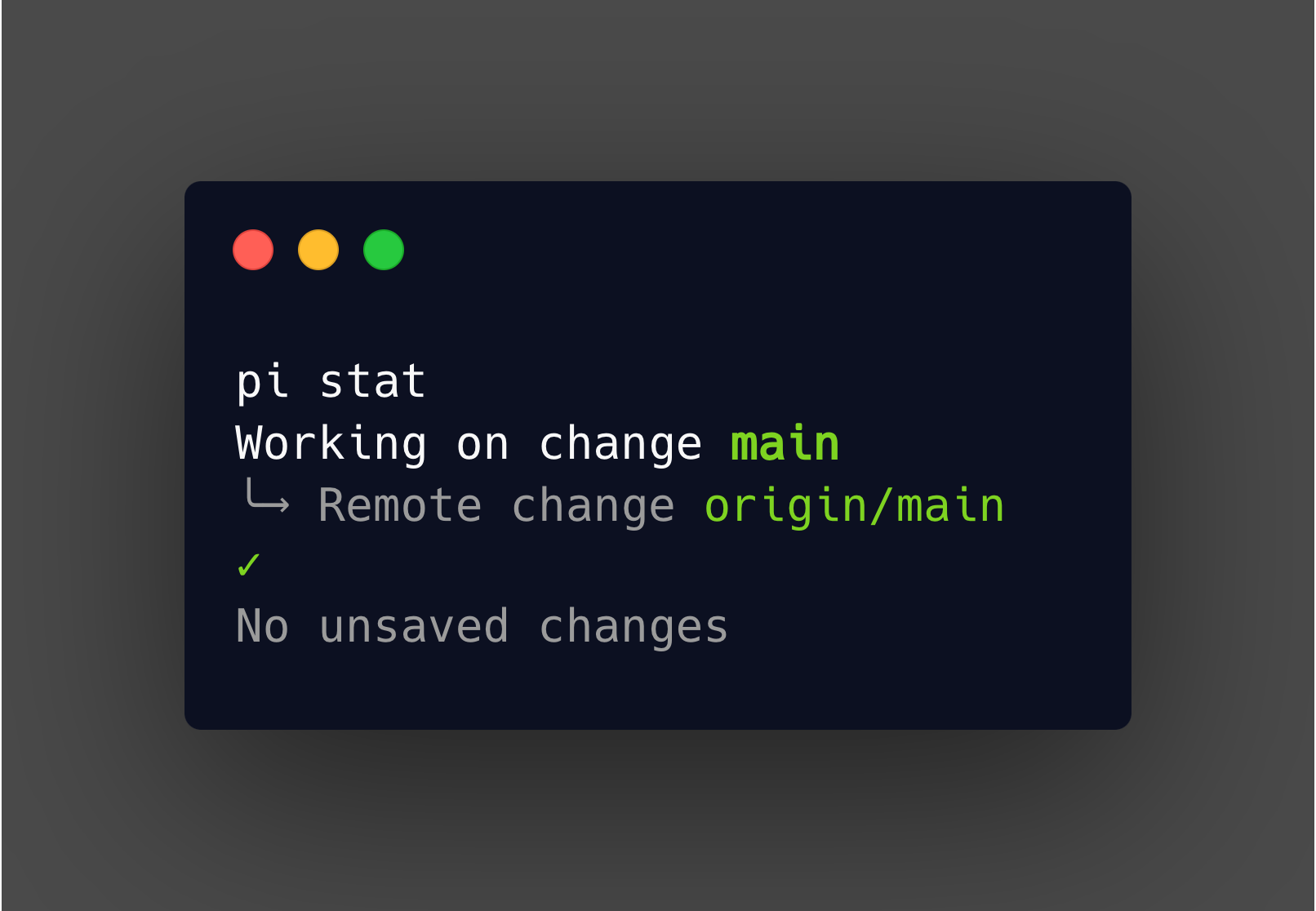
Customizing your zsh prompt (PS1) to display Git information is a great way to enhance your command line experience, providing immediate context about the status of your repositories. In this blog, we will walk through adding Git status information to your zsh prompt, including clean/sync status indicators and color customization. Step 1: Install zsh and git Before we start, ensure you have zsh and git installed on your system. sh Install zsh sudo apt install zsh Install git sudo apt install git Step 2: Install oh-my-zsh oh-my-zsh is a popular framework for managing your zsh configuration. It includes a variety of plugins and themes that can simplify the process of adding Git information to your prompt. sh sh -c "$(curl -fsSL https://raw.githubusercontent.com/ohmyzsh/ohmyzsh/master/tools/install.sh)" Step 3: Choose and Configure a Theme Many oh-my-zsh themes come with Git information built-in. One such theme is agnoster. To use
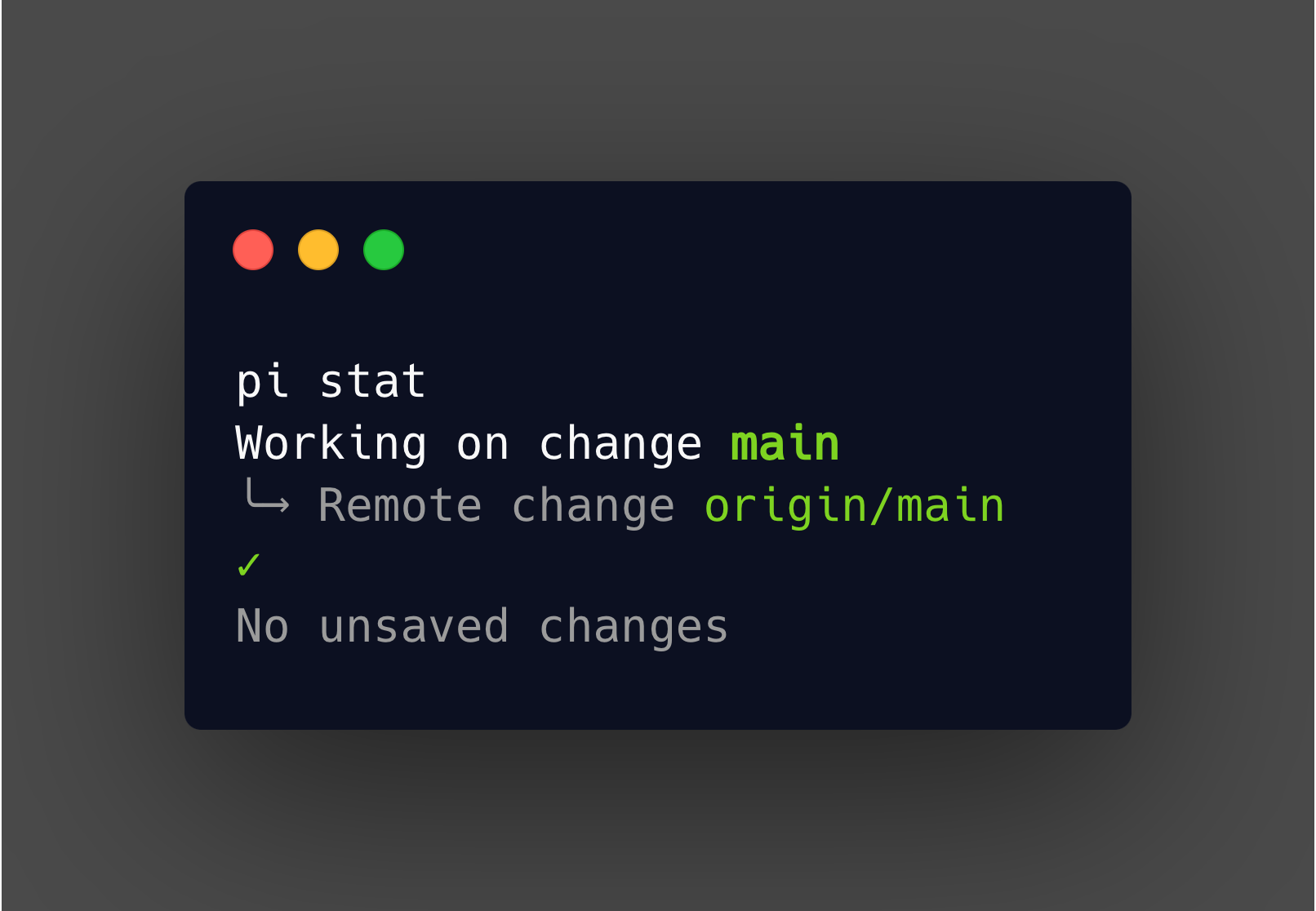

Conducting a senior-level code review involves more than just scanning for errors. It’s about ensuring the quality, maintainability, and scalability of the code, while also fostering a collaborative and educational environment. Here are nine essential tips to guide you through an effective code review process. 1. Understand the Context Before diving into the code, it’s crucial to understand the context behind the changes. This means: - **Reading tickets**: Review associated JIRA or Trello tickets to grasp the problem being solved. - **Opening design tools**: Look at Figma or similar design tools to understand the UI/UX perspective. - **Analyzing bug reports**: If the code addresses a bug, study the report to comprehend the issue fully. Understanding the context helps in evaluating whether the code aligns with the intended goals and whether it effectively solves the problem. 2. Run It Locally There's nothing quite like experiencing the code firsthand. Running the code locally

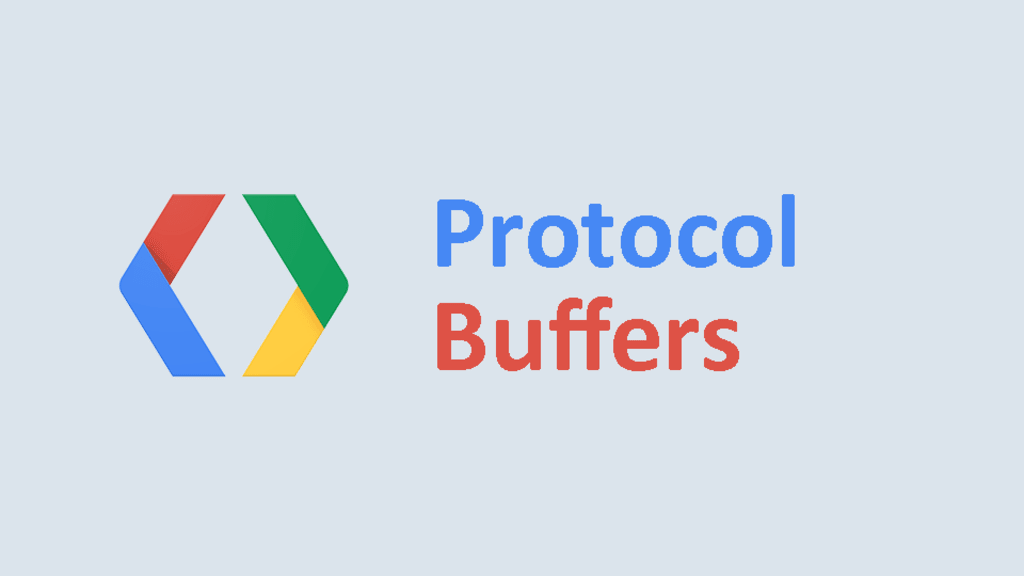
Understanding Protocol Buffers [Protocol Buffers](https://protobuf.dev/) (aka ProtoBuf) are designed for extensibility, allowing you to add fields easily while being cautious when modifying or removing them. They are ideal for sharing small pieces of data (generally under 1 MB) between computers and can efficiently store data for systems using different languages or controlled by different organizations. Backward and Forward Compatibility Backward Compatibility Backward compatibility ensures that a client updated to a new message type can still understand the previous message type. This means being able to understand messages from a previous version. Forward Compatibility Forward compatibility ensures that if a message is changed, a non-updated client can still understand and process the message. This means being able to understand messages from a future version. With protobufs, maintaining compatibility involves ensuring that if a sender is upgraded, the receiver
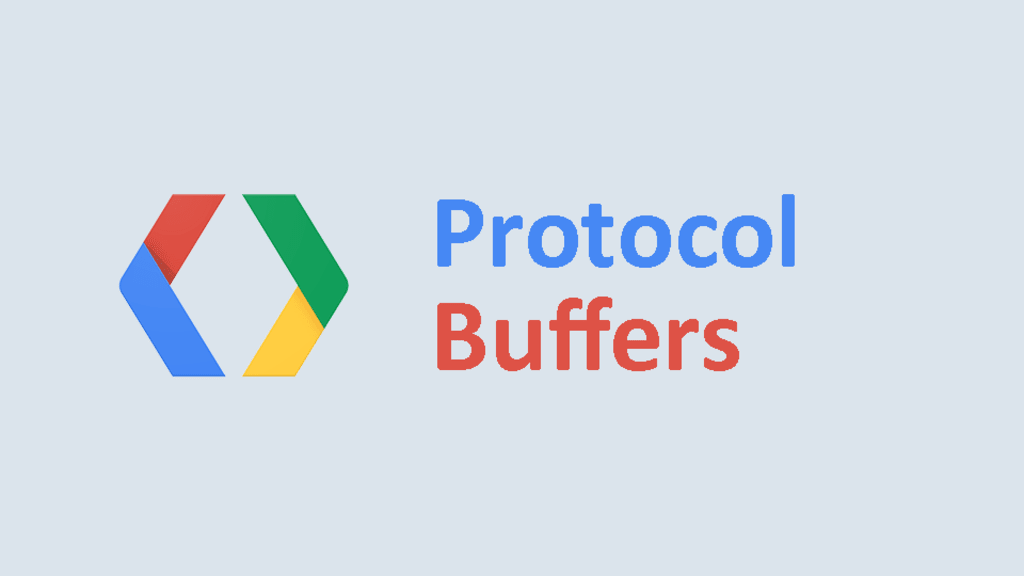
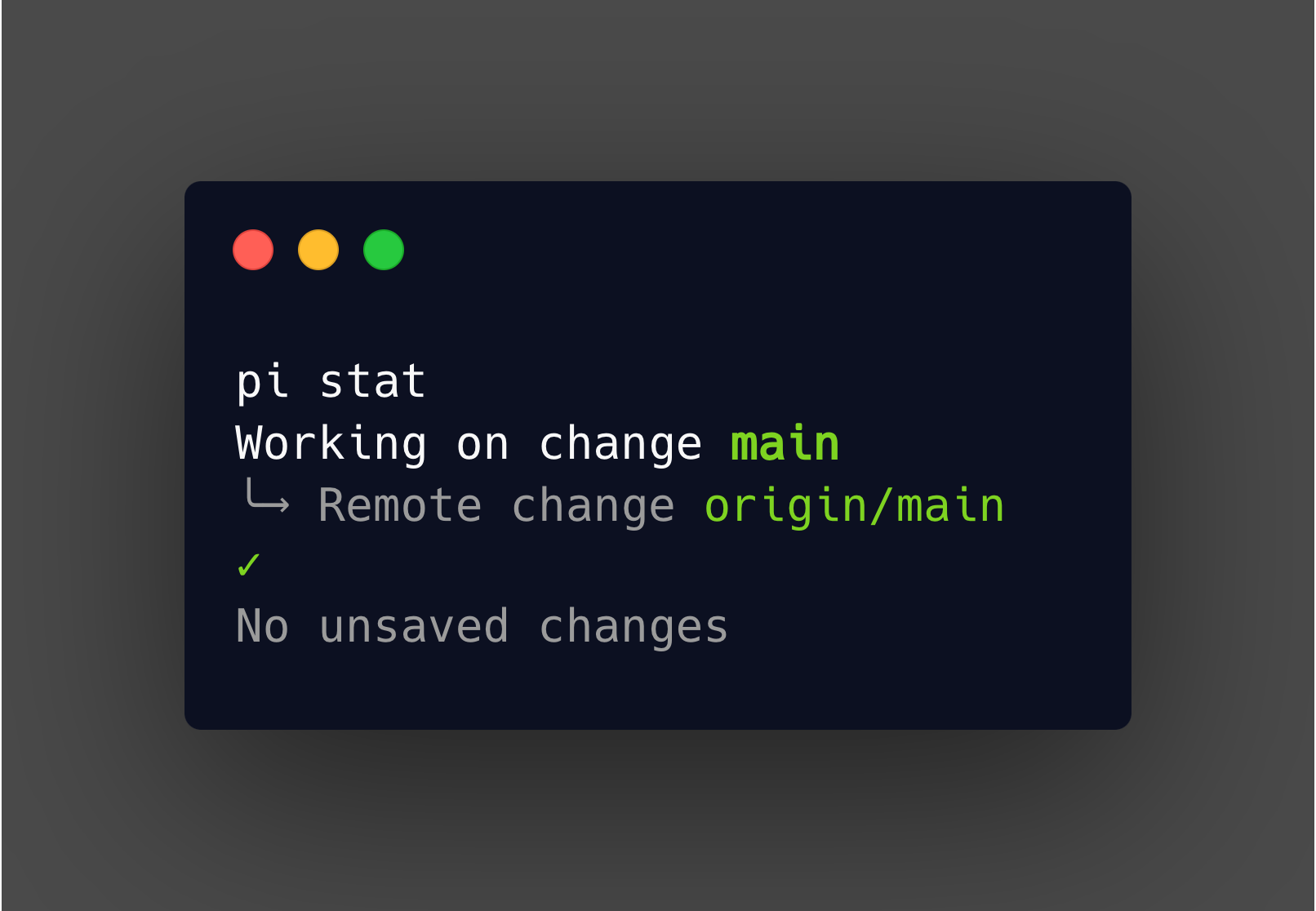
How to Use Git to Load Changes from Another Branch In software development, working with multiple branches in Git is a common practice. Often, you may need to incorporate changes from another branch into your current working directory. Git provides powerful commands to facilitate this, and with the introduction of Git version 2.23, the process has become even more streamlined with the git restore command. The git restore Command The git restore command is a relatively new addition to Git, introduced in version 2.23. It allows you to restore files from another branch, tag, or commit without switching branches. This command effectively separates the tasks of "checking out a branch" and "checking out files" that were previously handled by the git checkout command. Basic Usage Here’s how you can use the git restore command to load changes from another branch: bash git restore --source=<other-branch/tag/commit> <pathspec> or git restore -s <other-branch/t
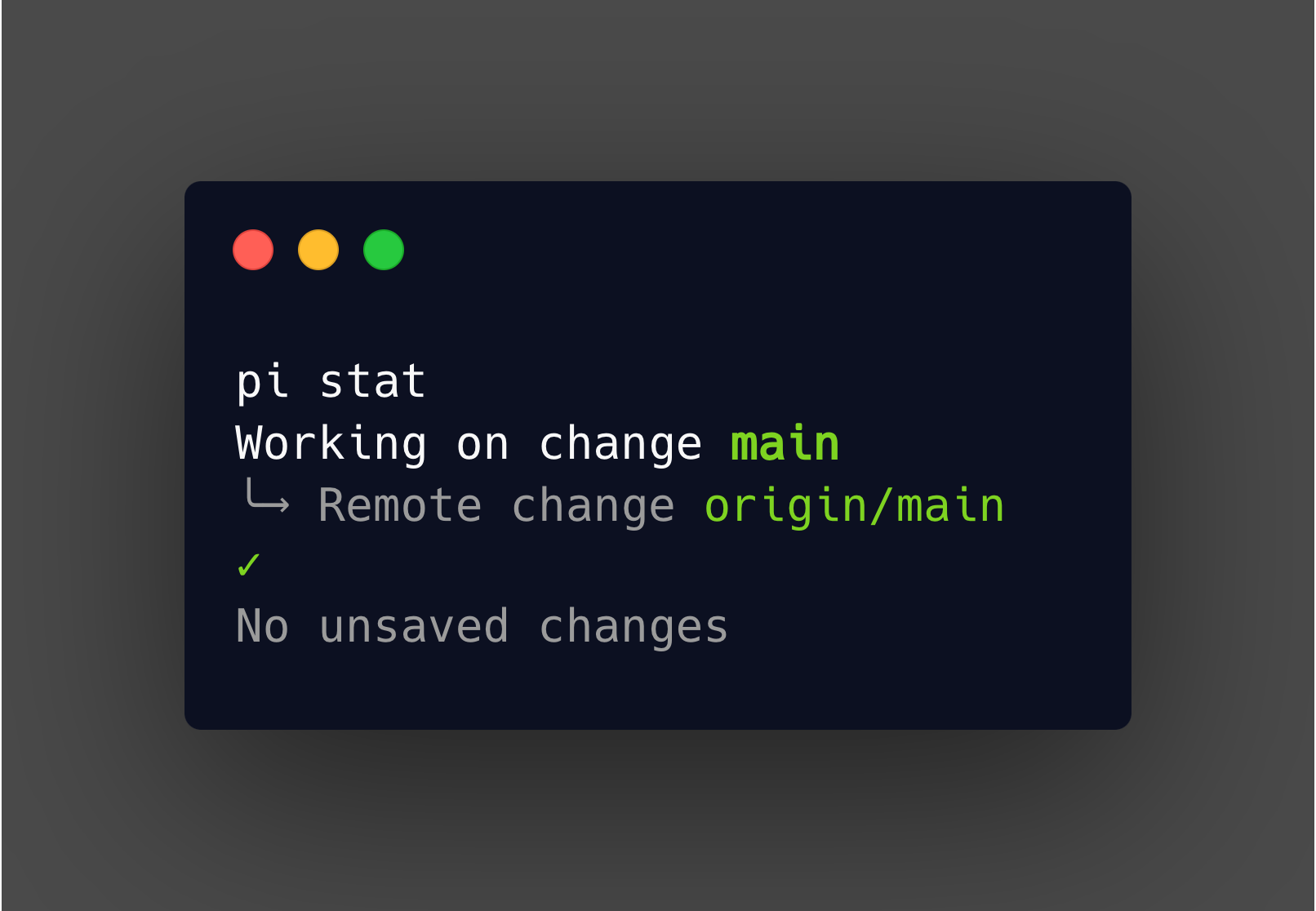
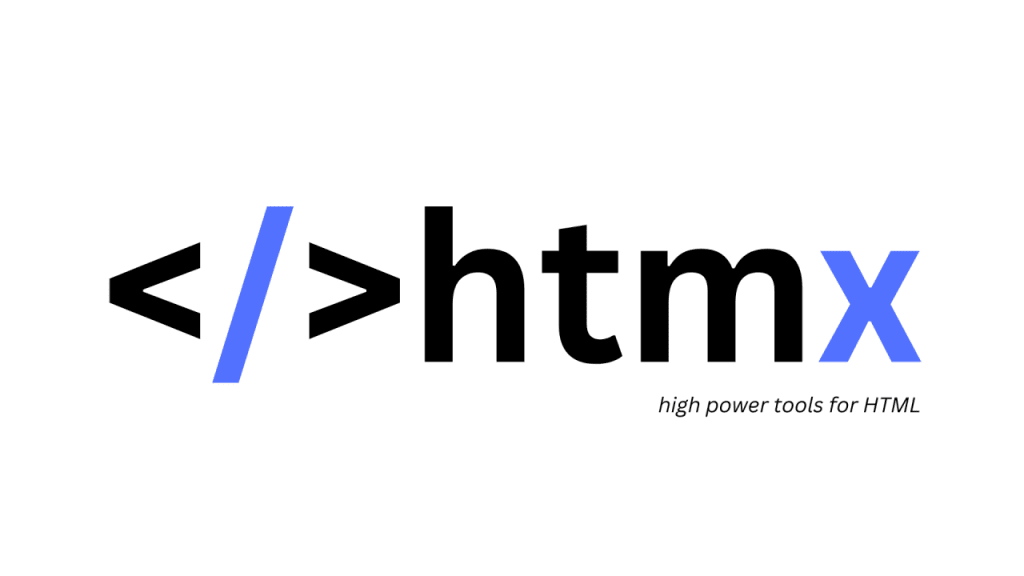
Streamlining Web Development with Alpine.js and HTMX In the ever-evolving landscape of web development, developers are constantly on the lookout for tools and frameworks that can simplify and enhance their workflow. Two such tools that have gained popularity for their simplicity and power are Alpine.js and HTMX. Together, they offer a streamlined approach to building dynamic, interactive web applications without the heavy overhead of larger frameworks. In this post, we'll explore the benefits of using Alpine.js and HTMX, and how they can be integrated to create efficient and responsive web applications. What is Alpine.js? Alpine.js is a lightweight JavaScript framework designed to provide reactive and declarative behavior to your HTML. Inspired by Vue.js, it aims to be a minimal framework for handling common JavaScript tasks directly within your HTML templates. With Alpine.js, you can: - Easily add interactivity to your HTML with minimal JavaScript. - Keep your codebase sm
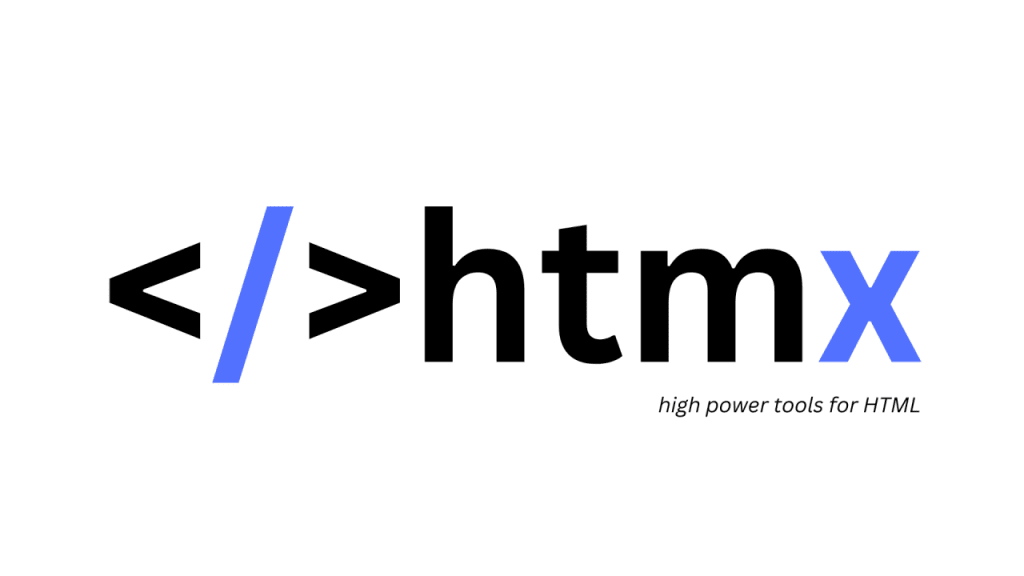
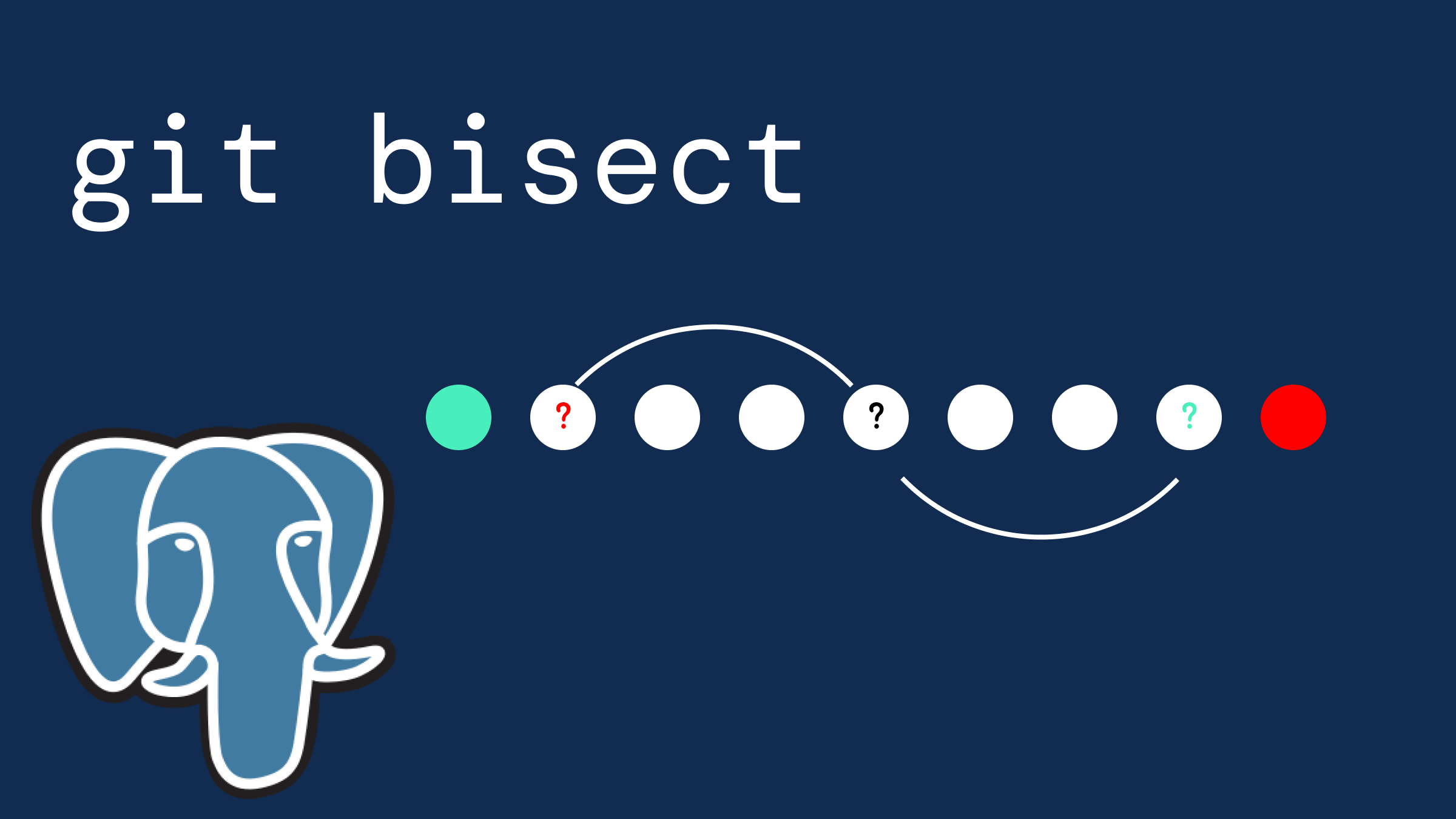
Using git bisect to Fix Slow Database Queries When faced with a performance regression in your application, pinpointing the exact commit that introduced the issue can be daunting. In this article, we'll walk through using git bisect to identify a specific regression in load times caused by an unindexed database call in a Node.js application. Step-by-Step Guide Initial Setup First, ensure your repository is clean and all changes are committed. This avoids any interference with the bisect process: bash git status Start the Bisect Process Initialize git bisect by marking the current commit as bad and a known good commit: bash git bisect start git bisect bad git bisect good v1.2.0 Replace v1.2.0 with a known good tag or commit The Bisect Process git bisect will now start checking out different commits. It will continue halving the commit range until the bad commit is found. Let's assume the application has a script or a simple command to
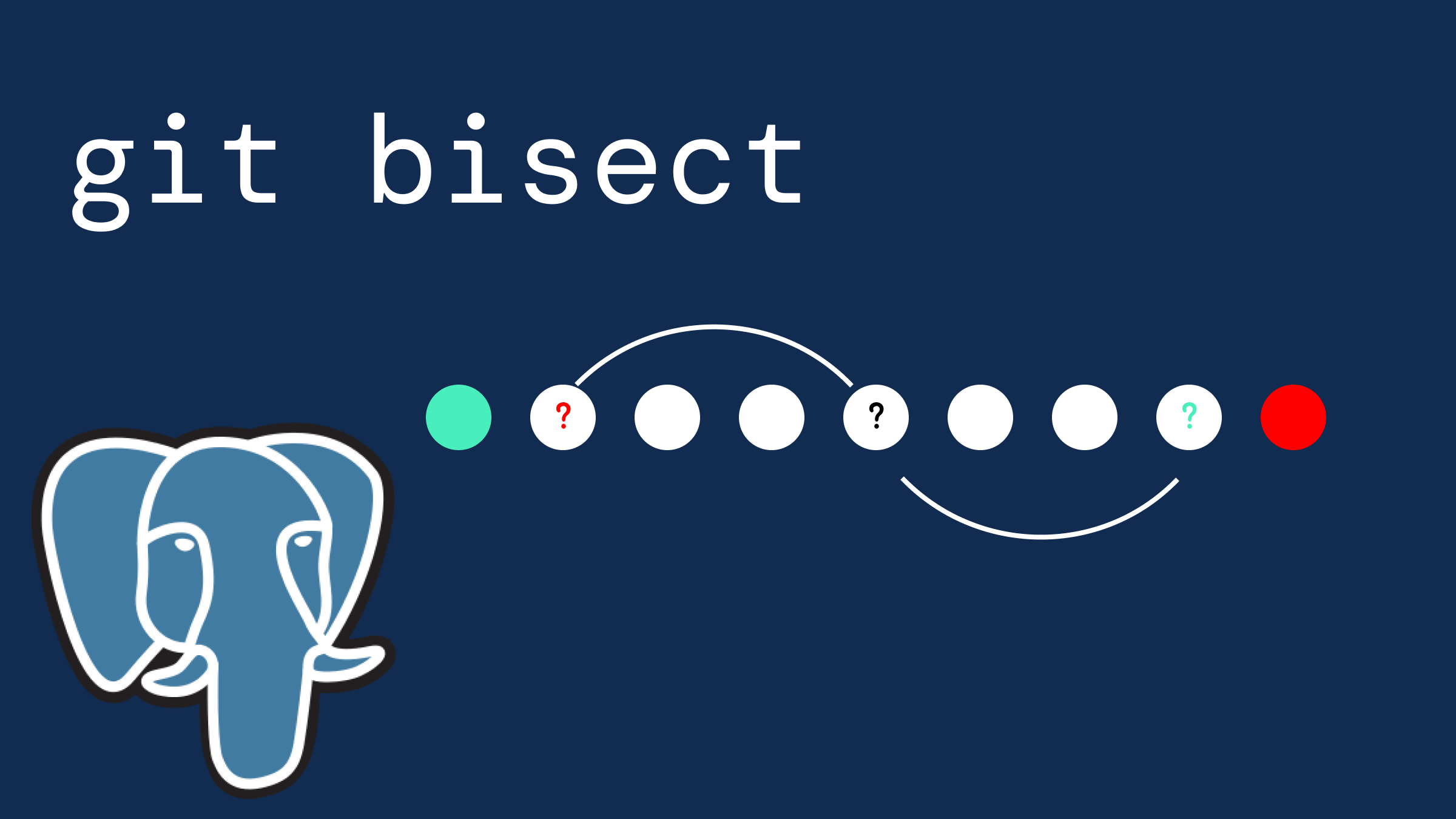
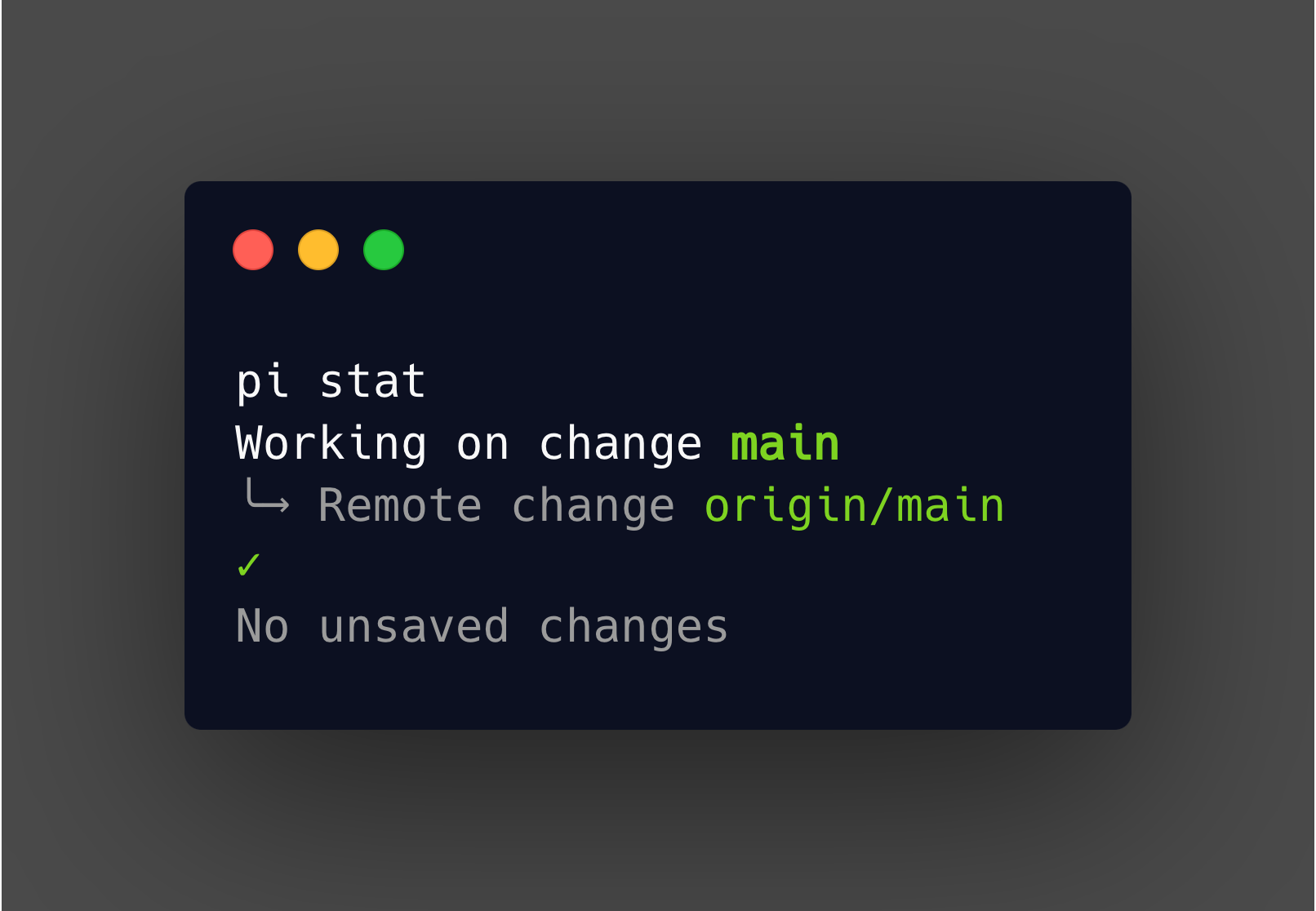
What is Git Stash? Git stash is a command that temporarily shelves (or "stashes") changes you've made to your working directory so you can work on something else, and then come back and re-apply the changes later. It's particularly useful when you need to: - Switch branches without committing unfinished work. - Pull in updates from a remote repository. - Fix a bug or work on an urgent task before resuming your current task. How to Use Git Stash Stashing Your Changes To stash your changes, navigate to your project directory in the terminal and simply run: bash git stash This command saves your local modifications and reverts the working directory to match the HEAD commit. If you want to include untracked files in your stash, use the -u (or --include-untracked) option: bash git stash -u You can also provide a message to describe your stash, which can be helpful when managing multiple stashes: bash git stash save "WIP: refactoring authentication m
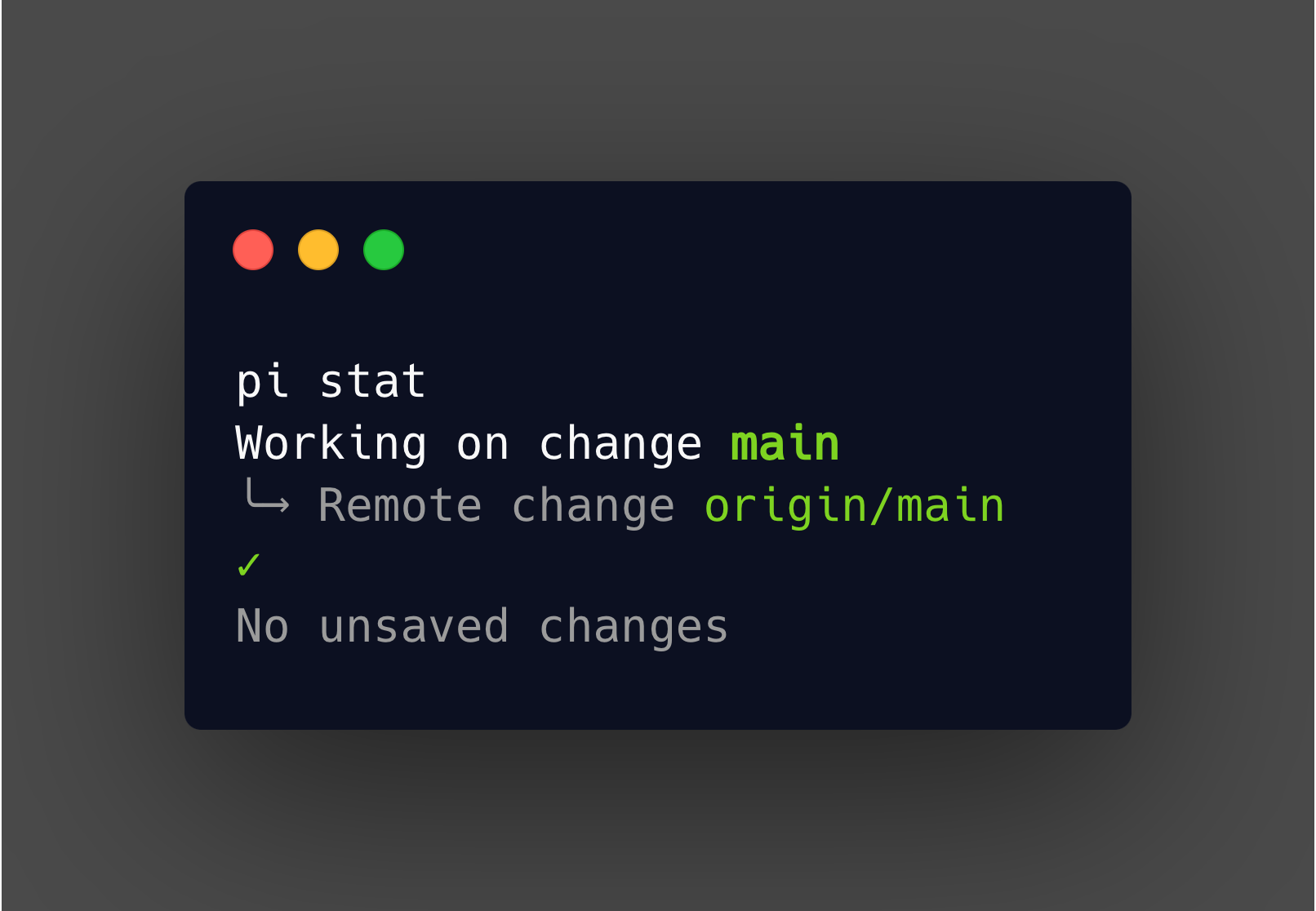
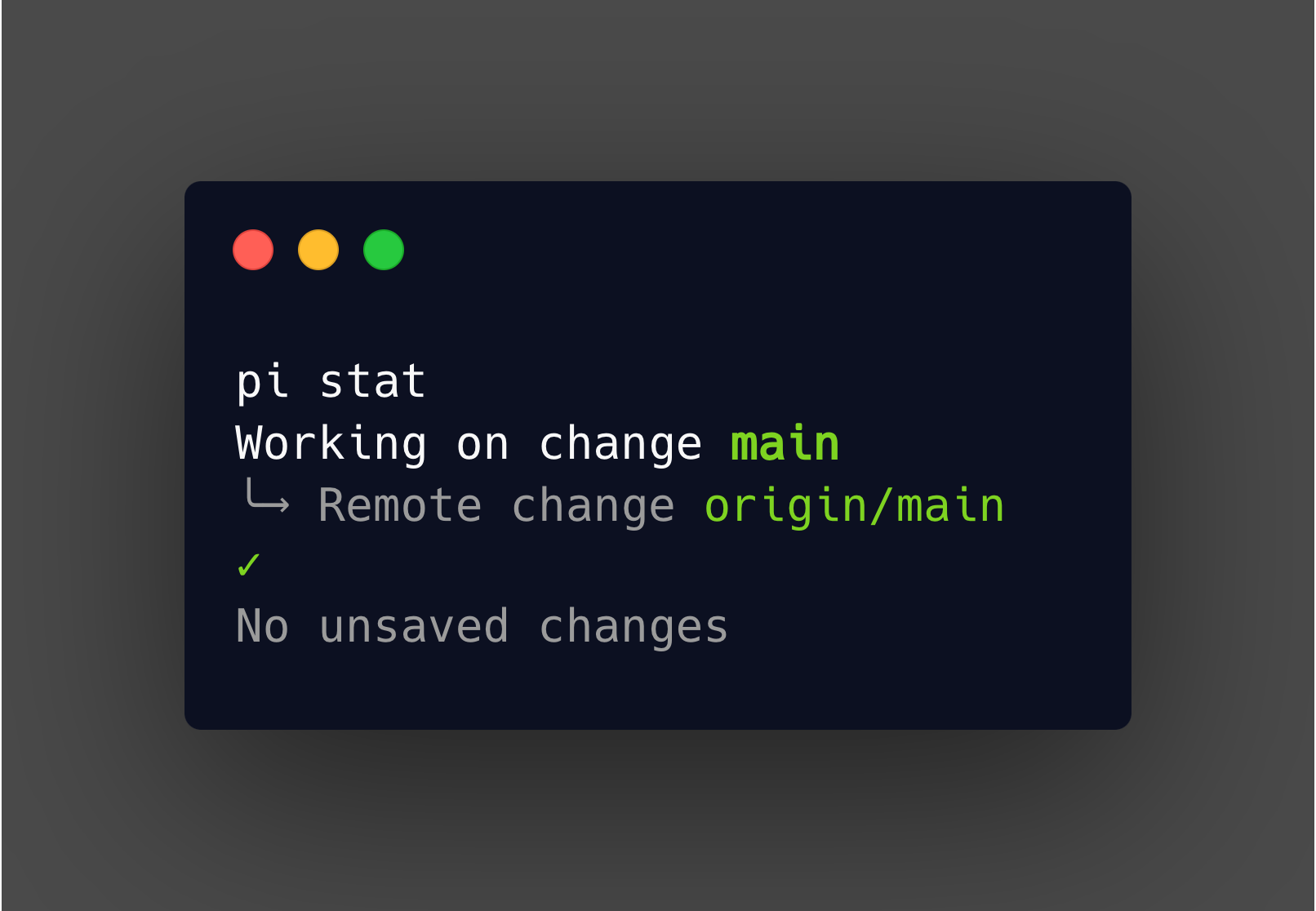
Merge vs Rebase: Understanding Git's Branching Strategies In the realm of version control, Git offers powerful tools for managing and integrating changes from different branches. Among these tools, merge and rebase are two pivotal commands that can help you keep your project's history clean and coherent. However, knowing when and how to use each can be a bit tricky. In this post, we'll delve into the differences between merge and rebase, and discuss their use cases to help you decide which strategy to employ for your Git workflows. What is Git Merge? git merge is a command used to integrate changes from one branch into another. It preserves the complete history of commits, creating a new merge commit in the process. How to Use Git Merge To merge another branch into your current branch, use: bash git checkout main git merge feature-branch This command integrates the changes from feature-branch into main, creating a new merge commit that combines the h
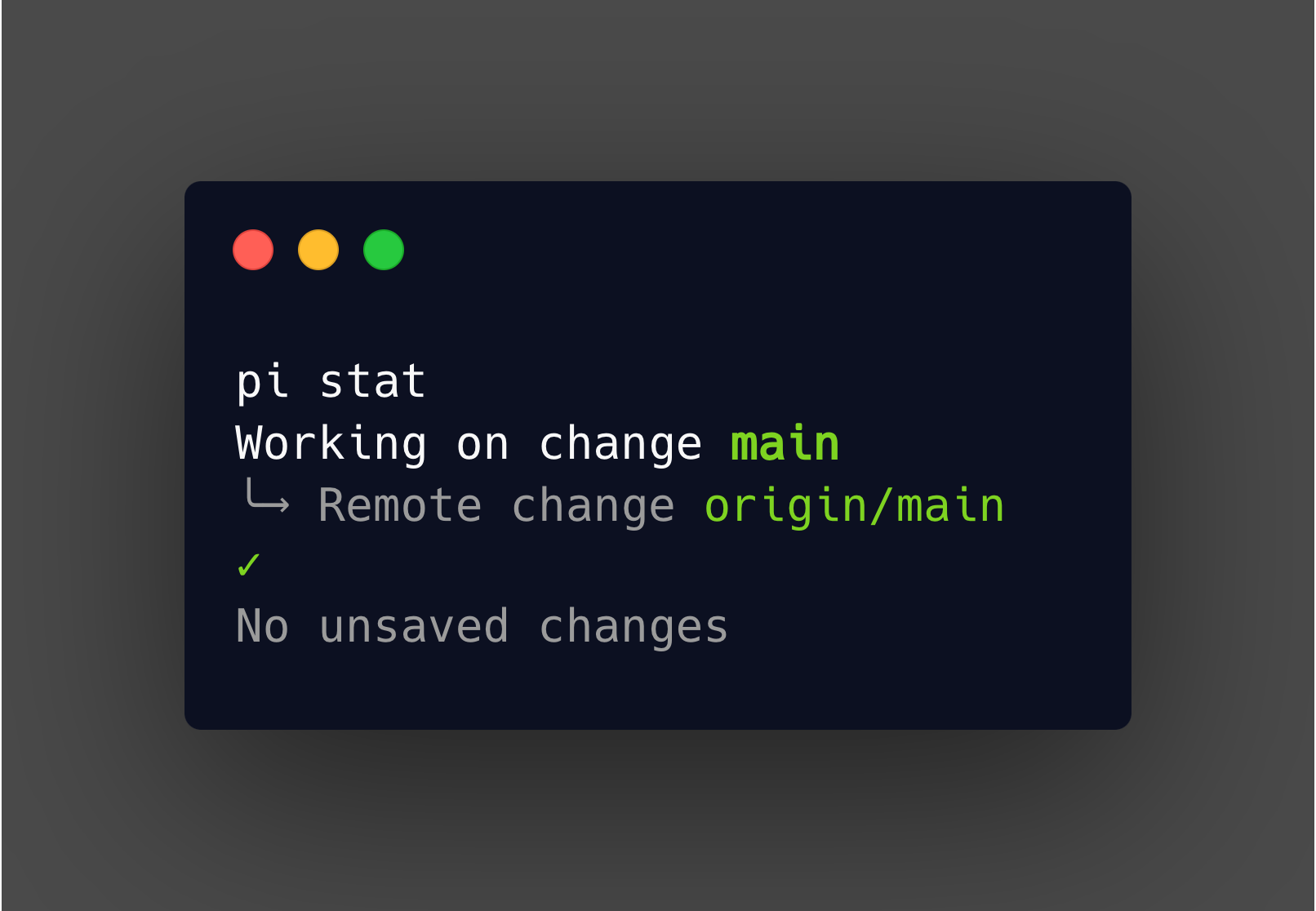
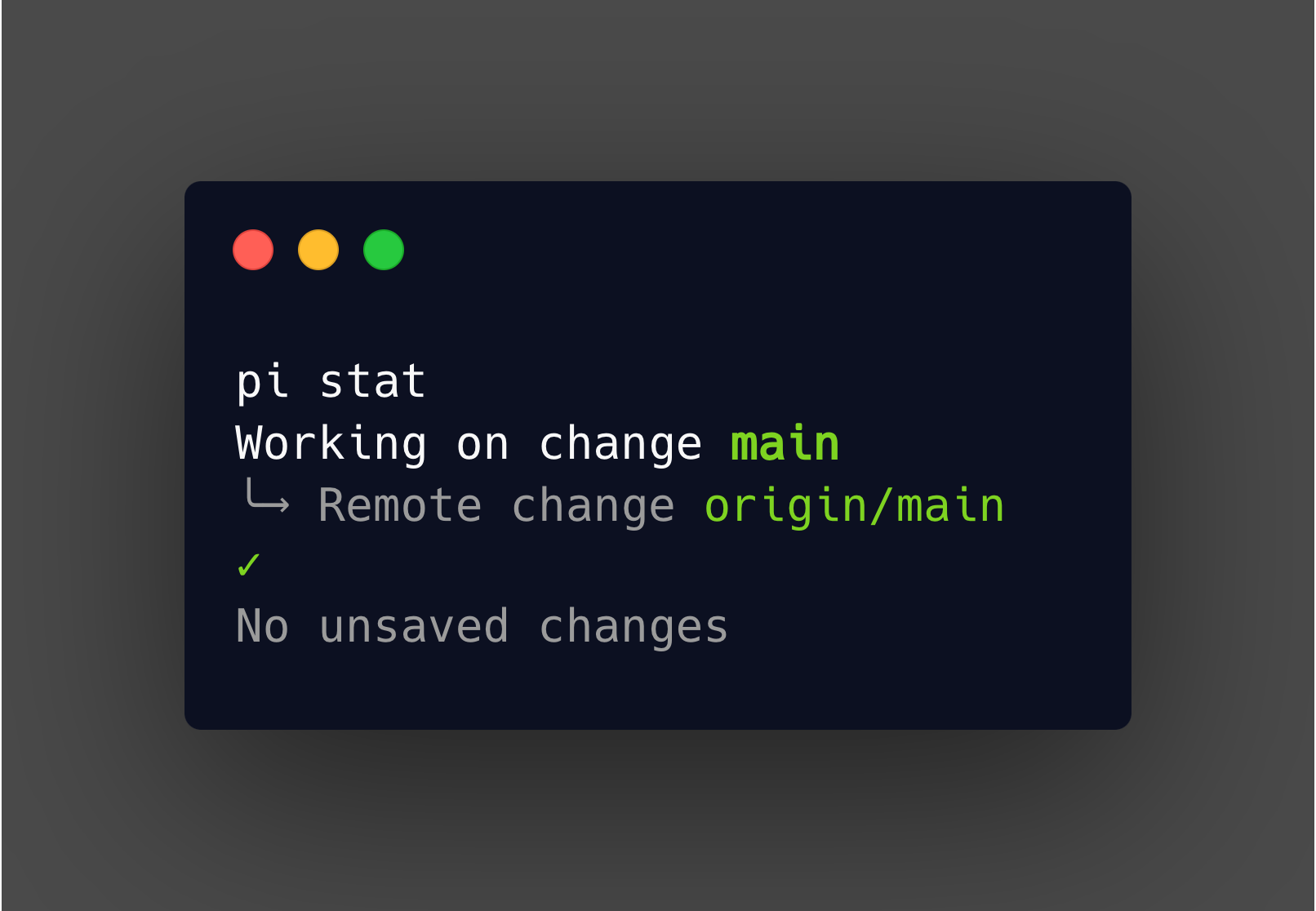
Git Grep and Replace If you want to replace a string in a bunch of files, you can use the following command: On Linux: git grep -l 'original_text' | xargs sed -i 's/original_text/new_text/g' On Mac/OSX: git grep -l 'original_text' | xargs sed -i '' -e 's/original_text/new_text/g' Explanation -l limits the output to the names of the files that contain the string -e tells sed to use extended regular expressions (needed for osx)